
|
NAME: 701 QUIZ EP |
||
|
SKILLS TO BE ATTAINED
|
CHECK OFF |
|
|
UNDERSTANDING COMPUTER VIRUSES |
||
|
SENTENCE MATCHING |
||
|
RESEARCH: IDENTIFYING A SUBJECT, LOOKING IT UP. |
||
|
HOW TO: THIS IS AN EXTRA CREDIT ASSIGNMENT, SO IT IS OPTIONAL. THIS IS BASED ON A STORY IN 99 ABOUT THE `MELISSA EMAIL VIRUS' YOU MAY BE ABLE TO FIGURE IT OUT ON PAPER. IF YOU CAN, LOOK IT UP ON THE WEB. ALSO, on http//auciello.tripod.com there is a COMPUTER VERSION OF THIS QUIZ THAT SCORES IT! EP = EXTRA PROJECT = EXTRA 100 POINTS OF CREDIT. LEARNING IS A LIFELONG JOURNEY - THERE IS NO REST FOR THE WICKED - THIS ASSIGNMENT IS A REST AREA ON THE SUPERHIGHWAY 0F LIFE. ENJOY IT. "HACK" AWAY AT IT. BECOME A "HACKER" NOW, AND AVOID THE RUSH! |
|
NAME: 701 SOL |
||
|
SKILLS TO BE ATTAINED
|
CHECK OFF |
|
|
MOUSE CONTROL |
||
|
NAVIGATING MENUS |
||
|
CLICK-DRAG, |
||
|
COPY-PASTE |
||
|
PRINT-SCREEN - IMPORTING GRAPHICS |
||
|
CLIPBOARD |
||
|
STRATEGY |
||
|
HOW TO:
HOPEFULLY, sol.exe (SOLITAIRE) IS ON THE GAMES MENU OF YOUR COMPUTER. (it is also on the INTERNET, YOU MAY WANT TO JUMPSTART YOUR WEB RESEARCH SKILLS BY TRYING TO FIND IT, LATER I WILL SHOW YOU HOW TO FIND IT BY USING A SEARCH ENGINE LIKE YAHOO OR GOTO. LOAD IT BY CLICKING ITS ICON. SET OPTIONS TO STANDARD STYLE. USE MOUSE TRAILS, PICK AN CARD COVER THAT YOU LIKE. (I LIKE THE SWAYING PALM TREE LEANING TOWARD THE BLUE OCEAN ON A WHITE SAND BEACH.) THEN DEAL YOURSELF A HAND. CHEAT A LITTLE - GO THRU THE DECK AND COUNT ACES AND KINGS. DO NOT - REPEAT DO NOT - PLAY THIS GAME UNLESS 5 OR MORE ACES AND KINGS ARE UNCOVERED. START BY BUILDING ACE ROWS (TOP) AND KINGS ROW (BOTTOM). TRY TO DEVELOP A WINNING STRATEGY. Be sure to add several lines about your winning strategy at the bottom on the page. Strategic Planning and documenting it are the most important parts of this assignment. DESCRIBE THIS STRATEGY, WHEN YOU WIN. WHEN THE CARDS ARE FLYING IN THE AIR, HIT THE <Print Screen> Key (this copies the screen to the clipboard). THEN OPEN UP WORD PAD [CLICK START - PROGRAMS - ACCESSORIES - WORDPAD] WRITE YOUR NAME AT THE TOP.
HIT THE <ENTER> KEY ABOUT 15 TIMES. THEN DESCRIBE YOUR STRATEGY. INSERT THE CURSOR JUST BELOW YOUR NAME, CLICK EDIT - PASTE (THE IMAGE GETS PASTED ), MOVE THE IMAGE AROUND WITH THE ARROW KEYS (ASK FOR HELP HERE). CENTER IT NICELY. CLICK PRINT. PUT IN NOTEBOOK.. YOU JUST EARNED 100 POINTS. IF YOU CAN'T BEAT SOLITAIRE IN 1 HOUR, SKIP IT, AND COME BACK TO LATER. [EVENTUALLY, I OR A CYBER-TUTOR WILL SHOW YOU HOW TO DO IT.] |
|
NAME: 701 EMAIL (700 EMAIL)
|
||
|
SKILLS TO BE ATTAINED
|
CHECK OFF |
|
|
GETTING EMAIL ADDRESS |
||
|
COMPOSING |
||
|
SENDING |
||
|
PRINTING |
||
|
NAME: COMPUTER SKILLS INVENTORY |
||
|
SKILLS TO BE ATTAINED
|
CHECK OFF |
|
|
INFORMATION COMPETENCY SKILLS |
||
|
TABLE PROCESSING IN WORD / EXCEL |
||
|
CATEGORIZING / ORGANIZING INFORMATION |
||
|
SELF-ASSESSMENT / EMPOWERMENT |
||
|
HOW TO:
THIS ASSIGNMENT IS SELF-EVIDENT. JUST FOR STARTING IT, AND BEGINNING TO CHECK OFF THE SKILLS THAT YOU HAVE, AND CONTINUING TO UPDATE IT AS THE COURSE PROGRESSES, YOU WILL RECEIVE THE BIG 100 POINTS! IN THE BUSINESS / MANUFACTURING WORLD, THE MODERN PRACTICE IS SELF-EVALAUTION THAT IS LATER VERIFIED. THIS ASSIGNMENT IS ABOUT YOUR TAKING RESPONSIBILITY FOR WHAT YOU KNOW, AND DON'T KNOW AND TRACKING AND MAPPING IT, AND MOVING FORWARD IN THE INFORMATION CENTURY. EXTRA CREDIT IS ALSO REWARDED FOR EMAILING ME ANY SUGGESTIONS FOR ADDITIONAL SKILLS THAT SHOULD BE PLACED ON THIS INVENTORY LIST. AGAIN, FOR STARTING THIS, AND CONTINUING TO UPDATE IT EVERY WEEK, YOU WILL RECEIVE 100 POINTS.
|
|
NAME: 701-FONTS |
||
|
SKILLS TO BE ATTAINED
|
CHECK OFF |
|
|
UNDERSTANDING THAT A FONT HAS A SIZE,, STYLE, AND SPECIAL PROPERTIES (COLOR, BOLD, ETC) |
||
|
UNDERSTANDING APPROPRIATE FONTS FOR BUSINESS. |
||
|
SELECTING A FONTS THAT YOU PERSONALLY LIKE. (I LIKE ARIAL - BUT THEN AGAIN, THAT COULD BE PYSCHOLOGICAL.) |
||
|
PUTTING STYLE AND CLASS INTO YOUR WORK. |
||
|
PROPORTIONAL VS MONOSPACED FONTS. |
||
|
HOW TO: IN THE FORMATTING TOOLBAL, USUALLY SAYS "Times New Roman 10", THERE ARE SCROLL BOXES THAT YOU CAN SCROLL DOWN TO SELECT A CERTAIN FONT, THEN DO THE SAME WITH THE SIZE. Do (5) very quickly, in different fonts, then then click the big "A" on the same toolbar. Guess What, note that it changes font color. Also you can highlight, (drag mouse over text), making itHighlighted, then click "Font Color" and make your page very attractive. There are additional skills here to be learned by those who have an `eye for color' and are artists. ch anging background with the Highlight Tool to the left of the big "A" you can achieve dramatic,and vivid colorful results! Show me, and more importantly, show yourselfwhat you can do!
|
|
NAME: 701-MAP |
||
|
SKILLS TO BE ATTAINED
|
CHECK OFF |
|
|
USING PAINT / PAINTBRUSH PROGRAM |
||
|
PROPORTION, DIRECTION, RIGHT-BRAIN ACTIVITY. |
||
|
DRAWING TOOL |
||
|
HOW TO: CLICK START -PROGRAM - ACCESSORIES - PAINT - FIND THE "LINE" TOOL (RUN CURSOR OVER TOOLS UNTIL YOU FIND IT - IT IS JUST UNDER THE SPRAY CAN.) NEXT DRAW A MAP CONTAINING THE LOCATION OF YOUR HOME, AND THE NEAREST SHOPPING MALL.
KEEP IT SIMPLE. USE STRAIGHT LINES AND CROSS STREETS. CLICK "A" TO ADD TEXT TO YOUR DRAWING. EXTRA CREDIT FOR ELABORATE WORK DONE IN PAINT. SHOW WHAT YOU CAN DO!
ALSO, EXTRA CREDIT FOR GETTING A MAP FROM YAHOO, BASED ON YOUR ADDRESS AND ZIPCODE (GET HELP FOR THIS ONE), AND COPYING AND PASTING IT TO PAINTBRUSH, AND MARKING YOUR HOME AND CLOSEST COLLEGES / UNIVERSITIES. SHOW ME WHAT YOU KNOW!
|
|
NAME: 701-GRAPHICS |
||
|
SKILLS TO BE ATTAINED
|
CHECK OFF |
|
|
UNDERSTANDING GRAPHIC FILES(.gif, .jpg, .bmp), CLIPART. |
||
|
COPYING, CUTTING, INSERTING FROM MENU, AND PASTING GRAPHICS. |
||
|
PUTTING TEXT ABOVE & BELOW GRAPHICS (LATER WRAPPING TEXT AROUND). |
||
|
UNDERSTANDING GRAPHIC IMAGE AS AN OBJECT THAT CAN BE MANIPULATED, EDITED, ETC. |
||
|
SAVE AS (saving files) |
||
|
HOW TO: Re: #3. Inserting Graphics. 700/701-GRAPHICS. Suggest that you type Header (top) lines first, hit <enter> about 25 times, then type Footer line. Then place pointer just under the Header lines by pointing it there, and Clicking it. (establishing position with mouse pointer). The Lion came from clipart - let's do it - Click Insert - Picture - Clipart. Select Image. Click OK - Lion should be pasted to screen between Header and Footer. Find drag-points (boxes at corners and midpoints). Point to drag button in upper left hand corner. Size the image by dragging (point at drag point, hold button down, look for ß à 2 headed arrow, then size image by moving dragpoint (called `dragging'). Make it look artistic, balance it, position it. Create an appearance at least as good As the Lion by Lawrence Thomas. A word on saving. It is smart to save. Smarter still to save often. Save this on your A: drive or Hard Drive by CLICKING SAVE AS in FILE MENU. Type in A:\701image.doc (or C:\ for hard drive). You got saved it, and can open it later. Figure out how to Open it. |
|
NAME: Famous Critical Thinking Assignment (CR3.DOC) |
||
|
CHECK OFF |
|
|
|
USING HELP MENU IN WORD. |
||
|
TOOLBARS, |
||
|
HUGE RANGE, POWER OF WORD. |
||
|
GRAPHICS |
||
|
RESUME |
||
|
HOW TO: BASICALLY, PLACE THE DOCUMENT IN FRONT OF YOU WHILE YOU HAVE `WORD' ON YOUR DESKTOP, AND READ THE QUESTIONS, AND FOLLOW THE SCRIPT. MOST OF THE ANSWERS ARE WRITTEN IN FOR YOU, BUT REVIEW THEM ANYWAY. TRY TO VIEW WORD AS WORD PROCESSOR WITH A WIDE RANGE OF TOOLS, FUNCTIONS, POWERFUL FEATURES, ALL CONTROLLED FROM THE `TOOLBARS'. LEARN THE TOOLBARS, AND WHAT EACH ICON REPRESENTS! Note that another student has gone ahead of you and answered some of the questions for you. I TALKED ABOUT WRAPPING TEXT AROUND A GRAPHICS, BUT I DID NOT DO IT. BUT PROMISE TO DO SO LATER. TRY IT ON YOUR OWN FOR 50 POINTS EXTRA CREDIT. CLUE THE `RIGHT HAND' MOUSE BUTTON ALLOWS EDITING OF GRAPHICS, LOOK FOR `TEXT WRAPPING'. Next, do the Resume. Try to get a copy of CR3.DOC from the classroom or from the CD, and save it to your hard drive, then open it, find the resume, and begin to modify it to become your resume. Clue: put the Reveal Code (paragraph symbol) on -- looks like a P looking to the left, so that you can better `feel' your way around the resume.
Finishing all the questions in CR3.DOC is 100 points. The Resume printed in perfect form Gives you another 100 points. You may need help on this assignment. |
|
NAME: 701-MASTERMIND |
||
|
SKILLS TO BE ATTAINED
|
CHECK OFF |
|
|
CRITICAL THINKING - SCIENTIFIC METHOD (IF ... THEN ... HYPOTHESIS). |
||
|
STRATEGIC PLANNING. |
||
|
BOOLEAN LOGIC (AND, OR, NOT-AND, TYPE THINKING. |
||
|
HOW TO: YOU WILL NEED TO COME SEE ME OF THE CYBERTUTORS TO ARRANGE TO USE A COPY OF QBASIC.EXE AND MASTER.BAS. This is a game where you are left on you own to develop a strategy to put the right digit ( 0 - 9 ) In the right position! If you had qbasic.exe and master.bas on your system, you would start qbasic and open master As a file. You need to read the help file to figure out how to play it. But the essence is that you Must `discover' the correct digit and put it in the correct position. This is about strategy and Logic and reasoning. 100 points for beating the game on each level, starting with 3 numbers, going up to 6 numbers. I sometimes can win on level 6. Famous people who have won on level 6 include my daughter, Cyndi, and Toni Lopez. This is an excellent chance for you to "show what you can do."
When you win, hit the "Print Screen" key to capture the screen to the clipboard, open up Wordpad, write the Header info as shown, then paste the contents of the clipboard to the Screen. Go! You may need some help here to get started. |
|
NAME: 700 / 701-DISCOVERY |
||
|
SKILLS TO BE ATTAINED
|
CHECK OFF |
|
|
Using winfile or explorer to find powerful utility programs "hiding" on the system. Using file managers like winfile / explorer to find any programs. |
||
|
Using scandisk, |
||
|
Using defrag, |
||
|
Using virus checkers |
||
|
Running programs from the file manager . |
||
|
How To: There are a lot of extremely interesting and powerful programs that are installed as part of The DOS / Windows Operating System. Most are helpful, even to the point of making you into a `power user', but several programs, -- those that can destroy data on your hard drive - require that you know what you are doing. Programs like -- format.com, fdisk, and partition magic - require supervision to use as they can and will destroy your data if used incorrectly. And if you take your system `down', you might flunk this course ... Most programs (called .exe programs) are very interesting. To `discover' them, use a file manager like winfile or explorer or xtree / ztree or even DOS. To use winfile, from `run' which appears when you click `start', type winfile - and the file manager comes up. Click file - search - then search for *.exe files starting from c:\windows. (This finds all executable files (executable files end with .exe, or .com, or even .bat)). When you have this list in front of you, check out the following and write on the form what their function is: calc - cdplayer (I told you this was very cool) - attrib - chkdsk - find - label - mem - move - scandisk - sort - xcopy - defrag - explorer - pbrush - ping - progman - sndrec32 (very cool digital voice recorder!) -- etc [You can even get into some players that play video files!] I told you that this was exciting! For .com files - check out - doskey, diskcopy, mode, edit. [format.com will erase all data from A disk, and create a new volume with an empty directory]. You can format a floppy disk from MyComputer. When you work on a computer, it is important that you are very focussed, and clear-minded! Also experimentation and discovery is good, but always think about what you are doing. You are Responsible for your mistakes! So, `discover' about 10 commands, and log them onto your sheet for 100 points. You may want To run scandisk or scandskw and defrag to speed up the performance of your hard disk. Extra credit given for extending this assignment to using any Norton Utility Programs. Just log It on the EC sheet. JA. |
|
NAME: 701-QUAKE |
||
|
SKILLS TO BE ATTAINED
|
CHECK OFF |
|
|
EARTHQUAKE AWARENESS FOR SOUTHERN CALIFORNIANS. |
||
|
Internet Research |
||
|
Interpreting Data. |
||
|
Intro to HTML |
||
|
How To: Note on Page 1, there is a `sesmic activity map' with larger dots representing more severe Activity. I would like you to find a map, Thomas Map, or a map in the library, and find out the Latitude and longitude of your home, and its proximity to centers of quake activity. I would also you like you to find the Earthquake Information Page at CAL Tech on your own. Use any search engine: goto, yahoo, dogpile to find it. Note the table on page 3. Try to relate lat and long coordinates to where you live. The strange codes on page 4 are HTML. Say Hyper Text Markup Language. Read the information. Where can you get more info? Write answers in book. Try to answer questions and respond to comments on page 10 for extra credit.
|
|
NAME: 700 / 701-Letterhead |
||
|
SKILLS TO BE ATTAINED
|
CHECK OFF |
|
|
Headers in WORD |
||
|
Presentation-level quality. Aesthetics. |
||
|
How To: Basically, use the Help key in WORD to find out how to insert a Header. When you are there, write yourself something like "From the desk of Jayne Smythe ..." and invent some phone numbers and addresses. For security reasons, don't use your real information. Be aware of giving out unwanted personal information! However, making a real letterhead For your personal and business use is a great idea! You may also create a Footer. In fact, I think that this letterhead document will automatically Open up in WORD, and you can figure out how to edit the information in the header and footer areas. OK, here is a clue: search help for header! (Show me what you can do.) Save your work every 5 minutes. Apply Continuous Quality Improvement and Innovation To your work, whatever that means. |
|
NAME: IMPORTANT DEMING ASSIGNMENT |
||
|
SKILLS TO BE ATTAINED
|
CHECK OFF |
|
|
Understanding a Leader in the Quality Movement |
||
|
EC: Relating Quality Movement to Working in a High Tech Environment |
||
|
PLAN-DO-CHECK-ACT STRATEGY
|
||
|
|
||
I want you to find Deming on the WEB, [use mamma.com or goto or dogpile or your search engine of choice], find out the name of the Award for Quality in Japan. Read enough about W. Edwards Deming so that you understand him. Look up his 14 Principles for Management. Write from 1 to 3 paragraphs or more (like Carlos Monroe did), giving me your reaction to Dr. Deming. It is important that you understand the man, then you give me your reaction, your 'take', your perspective on him. Learning does not take place unless there is a change made. I need you to relate, to connect, to go '1-on-1' with the material. It does not matter whether you agree with the works of Dr. Deming, but only that you 'react' to the material! Deming affected me and my partners to the point that we developed and taught a State Funded course on Quality Management to Manufacturing employees, and wrote a book that included a chapter on "Leadership in the High Performance Workplace", a concept advocated by James Bratt and Ken Nather when they were at the Employment Training Panel for the State of California.
The policy of Continuous Quality Improvement and Innovation (advocated by Juan Cruz of the State Chancellor's Office) derived from Deming's Principles. {Try to make the connection for yourself). Greg McKinney, a former student, has combined the Quality Concepts with Network Engineering to move dramatically ahead in his career.
|
NAME: INTERNET SEARCH -- (701 INTERNET) |
||
|
SKILLS TO BE ATTAINED
|
CHECK OFF |
|
|
SEARCH ENGINES |
||
|
UNDERSTANDING WEB ADDRESSES (URL) |
||
|
INTRODUCTION TO SEARCHING
|
||
|
|
||
Using mamma.com or goto.com, enter "Jim Rome" in quotes for the
search field, and of course press
|
NAME: INTERNET RESEARCH (1) -- INTERNET ACTIVITY LOG |
||
|
SKILLS TO BE ATTAINED
|
CHECK OFF |
|
|
syntax of email and web addresses |
||
|
'bookmarking' -- building a directory |
||
This is an early INTERNET assignment, and because everyone is using addresses well, it has value only because it forces you to look at the special characters in addresses, such as -- Brent_W_Oakes@hotmail.com [Note the 3 capital letters, the underscore, next to the '0' key, which requires the SHIFT Key, and the @ symbol -- which is a SHIFT '2']. Complete this assignment by writing correctly some email addresses, and web addresses, which you can find in the 'location' line of any web page. Use symbols like '//' (forward slash) and tilde (~) correctly. And of course, the famous dot is a period. Just do about 4 - 6 to demonstrate that you have the learned the skill.
|
NAME: HOMEPAGE TEMPLATE |
||
|
SKILLS TO BE ATTAINED
|
CHECK OFF |
|
|
HTML |
||
|
FONT COLOR, BACKGROUND COLOR |
||
|
PAGE CONTENT (SAY SOMETHING) |
||
|
PAGE APPEARANCE (GOOD SHOW) |
||
My students are now building their web pages writing 4 short HTML -- say Hyper Text Markup Language -- programs, which are yourname.htm career.htm like.htm hobby.htm yourname.htm shows your picture, which you get from a digital camera (see me), and career, hobby, and like are short biographical descriptions. The models of these are on the web site. I am interested in your color selection, and content of your page. Please look under 'Student Home Page' for examples. Possibly, we can add voice, music, and video. How cool. If not in this class, but the Javascript/HTML (757) class that I teach. You will be basically using the templates provided, and making changes on them, then testing them by running them with Netscape or Explorer browsers. I like to have one window open in EDIT (a simple word processor editor), and a 2nd window open in Netscape or Internet Explorer, and make the changes in EDIT, save them as consecutively different files (more later) and open and view them in the Browser. You can work fast, and effectively this way. Other students, like Vanessa, use FrontPage, and Curly writes her pages in WORD, then saves them as HTML, and runs them. No one way is correct -- you must find your own style. Goals of this assignment are: For you to create a web presence. Hopefully, we can transfer your html up the web, and link you into the CyberClassRoom as other students have done. Understand the basics of HTML -- the codes, the symbols, the way things begin (like <HTML>) and end (like </HTML>). Also, I am not able to say it well, but there is a lot of 'visual art' that goes into a homepage. If you are like me, you can figure it out logically, while some students, like Rhandi, have a flair for color. Go! Show me what you know! This is 400 points to get it working on your disk, and printed out in your book, plus 100 to get an home page address, say, from tripod.com or homestead.com, and transfer your homepage to that site, then give it to me so that it can be linked to the Cyber ClassRoom. The continuation of this is Web Design. ======================================================= I am going to 'paste' the code for Terisita Lim Chua's page below: Use this as a model for your Homepage: THIS CODE BELOW CREATED THIS MAINPAGE (yourname.htm) 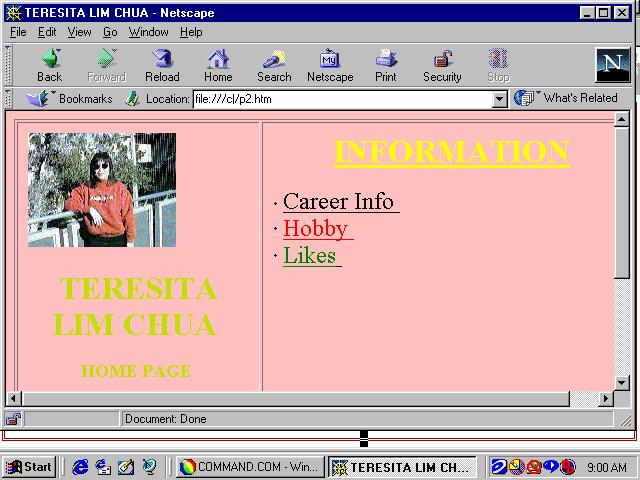
<pre> <!-- THIS IS THE HTML THAT CREATED THIS PAGE: --> <!-- CIS 701 PROF AUCIELLO BUILDING HOME PAGES: REPLACE TERESITA WITH YOUR NAME. (BE CAREFUL NOT TO ERASE ANY OF THE HTML CODES OR SYMBOLS. INSERT NAME OF YOUR PICTURE (XXX.GIF) OR XXX.JPG WHERE img SRC='tlpix.gig' Use your picture in gif or jpg format. You will need some help here. SAVE AS C:\MAIN.HTM ALSO A:\MAIN.HTM RUN IT WITH NETSCAPE. YOUR ASSIGNMENT: INSERT YOUR NAME, CHANGE COLORS AS YOU LIKE. USE COLOR NAMES (WHITE, RED, GREEN, etc) THERE ARE A LIST OF COLOR NAMES UNDER JAVA/JAVASCRIPT PROJECTS. FOR CAREER, HOBBY, LIKE, WRITE YOUR OWN STUFF. --> <html> <head> <title> TERESITA LIM CHUA </title> </head> <BODY bgcolor = pink ><CENTER> <center><table BORDER CELLPADDING=10 WIDTH="640" BORDERCOLOR=WHITE > <tr> <td VALIGN=TOP WIDTH="38%"><img SRC="tlpix.gif" height=114 width=148> <br><br> <center> <p><b><font color=cadet blue> <font size=+3> TERESITA LIM CHUA </font></font></B> <p><b><font color=cadet blue> <font size=+1>HOME PAGE </font></font></B></center> <p><br> <br><br><br><br><br> <p><font color=maroon></font> </td> <td VALIGN=TOP WIDTH="63%"> <center><h1> <u><font color=yellow>INFORMATION</font></u> </h1></center> <li><u><font size=+2><a href="CAREER.HTM"> <font color=black> Career Info</a></u></li> <li><u><font size=+2><a href="HOBBY.HTM" > <font color = red> Hobby </a></u></li> <li><u><font size=+2><a href="LIKE.HTM" > <font color = green> Likes</a></u></li> </ul> </td> </tr> </table></center> <br> <!-- ASK ABOUT THE HTML CODES. GET A BOOK ON HTML. SEARCH THE WEB FOR INFORMATION ABOUT HTML. HTML = HYPER TEXT MARKUP LANGUAGE = LANGUAGE TO WRITE HOME PAGES. --> </BODY> </HTML> <!-- this is the end of YOURNAME.HTM --> <!-- beginning of CAREER.HTM --> <HTML> <HEAD> <TITLE>My Career Goal</TITLE> </HEAD> <BODY BGCOLOR=red TEXT=black ALINK=BLUE> <FONT SIZE=5 COLOR=black><P ALIGN="CENTER">My Career Goal... </P> </FONT> <FONT COLOR=black> My career goal is to be on top of the corporate ladder. Currently, I'm taking courses at Los Angeles Trade Technical College. I plan to finish my Computer Information Systems classes in May 2000. I will attend California State University of Los Angeles and continue my education in Computer Science. </BODY> </HTML> <!-- END OF CAREER.HTM --> <!-- START OF HOBBY.HTM --> <HTML> <HEAD> <TITLE>My Hobbies</TITLE> </HEAD> <BODY BGCOLOR=blue><CENTER> </CENTER> <FONT SIZE=5 COLOR=yellow><P ALIGN="CENTER">My Hobbies ... </P> </FONT> <FONT COLOR=yellow> I spend time working on crafts. I read articles on new techniques and new materials available for creating artsy novelty items. </BODY> </HTML> <!-- END OF HOBBY.HTM --> <!-- START OF LIKE.HTM --> <HTML> <HEAD> <TITLE>Fun things I like to do</TITLE> </HEAD> <BODY BGCOLOR=orange > <CENTER> <FONT COLOR=blue><H1 ALIGN="CENTER">Fun things I like to do</H1> </FONT><P><HR SIZE=4></P> <FONT SIZE=5 COLOR=blue><P ALIGN="CENTER">Fun things... </P> </FONT> <FONT COLOR=white> I enjoy attending arts and craft exhibits. I like taking nature walks. </font> </BODY> </HTML> <!-- END OF LIKE.HTM --> You have to create (4) different html files: yourname.htm career.htm hobby.htm like.htm Each one follows the models above. Change the colors, change the text. But don't change the html codes (the < and > symbols and the stuff in between. There is an explanation of HTML codes under Java/JavaScript in this classroom.
|
NAME: 701 - RESUME (EP) |
||
|
SKILLS TO BE ATTAINED
|
CHECK OFF |
|
|
Presentation Quality Work preparing for the Job Market. |
||
|
How To: This is an attractive format to follow for your resume. Try to download it as a DOC file (WORD DOCUMENT), so that you can just add your own stuff, fairly easily. |
|
NAME: EXCEL SPREADSHEETS |
||
|
SKILLS TO BE ATTAINED
|
CHECK OFF |
|
|
Identifying EXCEL Icons, Features, etc. |
||
|
How To: Load EXCEL, and you will see the DESKTOP as shown in the book. Make copies of this page, and starting with the row of icons, describe each one (write in the blank space below the icons). Use as many pages as you need. By placing the mouse pointer on each icon, you will get a clue on what they represent! Repeat this for the toolbar line starting with "File" You may need help here. |
|
NAME: EXCEL (EXPENSE BY CATEGORY) > |
||
|
SKILLS TO BE ATTAINED
|
CHECK OFF |
|
|
Overall Planning, Design, Strategy. |
||
|
Creating Titles |
||
|
Creating Column and Row Headings |
||
|
Entering Numeric Data. |
||
|
Developing Row Totals (6 month) |
||
|
Graphing Categories (Horizontal = X) vs Total Amount (Vertical = Y). |
||
|
Enhancing the Graph -- Titles, Keys, Grid) |
||
|
How To:
A B C D E F G Sq in per $ 1 DIAM PRICE RADIUS R^2 PI AREA AREA/PRICE 2 3 12 6.99 6 +c4^2 3.142 =+E4*D4 =+F4/+B4 4 12 6.99 6 36 3.142 13.11 16.18197425 5 16 7.99 8 64 3.142 201.088 25.16745932 6 The best buy is the 16" for $7.99 PLEASE NOTICE THAT R^2 (r squared) is coded as +C4 (which is the cell address for the 3rd col in row 4, which is a 6) So +c4^2 means the contents of C4 is squared. The plus sign is used when you refer to a cell's address. Likewise, to mulitply PI times r squared, use =+E4*D4, which means the contents of E4 multiplied by D4. Similarly, to divide area by price, use +F4/B4 Go ahead and get a pizza menu to get some sizes and prices, or make up some, and run this assignment for 100 points! |
|
NAME: INTERNATIONAL CHARACTERS |
||
|
SKILLS TO BE ATTAINED
|
CHECK OFF |
|
|
Respecting International Alphabets |
||
|
How To: Load WORD. Type ROBERT MU then stop. then click insert - symbol - select the ¤ char - click insert. I will leave it up to the student to figure out how to call WORDART, and do Roberts' name in WORDART. I think this is a chance for you to show me that my clues on using Help, and some thinking / resarch processes are working. Show me the answer! |
|
NAME: PROGRAMMING IN WORD. |
||
|
SKILLS TO BE ATTAINED
|
CHECK OFF |
|
|
ADVANCED SKILLS |
||
|
How To: 100 points for reading this, making notes, highlighting what you understand and is important. This is an advanced assignment meant to give you a look at the next level. It is an example of research that I did on various ways to make international characters, and has the ASCII table, and some other generally impractical (on this level) features. But when we start Visual Basic, then it will be very practical. Go! |